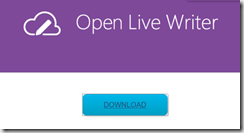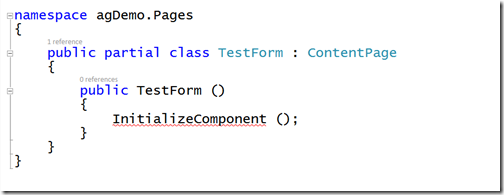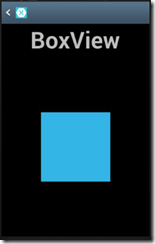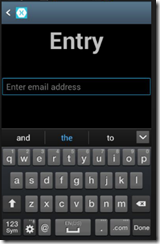There are many ways to learn a new technology. Some of us prefer to read books, others like videos or screencasts, still others will choose to go to a training style event. In any case you need to have a reason to want to learn, whether it's a new project, something to put on the resume or just the challenge because it sounds cool. For me I learn best when I've got a real project that will stretch my knowledge to apply it in a new way. It also helps to have a deadline.
There are many ways to learn a new technology. Some of us prefer to read books, others like videos or screencasts, still others will choose to go to a training style event. In any case you need to have a reason to want to learn, whether it's a new project, something to put on the resume or just the challenge because it sounds cool. For me I learn best when I've got a real project that will stretch my knowledge to apply it in a new way. It also helps to have a deadline.
I've been working for a while now for Microsoft in a role that allows me to help people explore what's new and possible with the new releases of technology coming out at a rapid pace from client and web technologies like ASP.NET and Phone to user interface techniques like Silverlight and Ajax, to server and cloud platforms like SQL Server and Azure. The job has forced me to be abreast of how the technologies work, what you can do with them, and understanding how to explain the reasons for why and how they might fit into a project.
Try Azure for 90 Days Free!
In this post I'd like to provide a quick tour of where you can find content and events on Cloud Computing that should help you get started and find answers along the way.
Part 1 - Get Started with Cloud Computing and Windows Azure.
You've heard the buzz, your boss might even have talked about it. In this first webcast of the Soup to Nuts series we'll get started with Windows Azure and Cloud Computing. In it we will explore what Azure is and isn't and get started by building our first Cloud application. Fasten your seatbelts, we're ready to get started with Cloud Computing and Windows Azure.
Video; WMVMP4 Audio; WMA Slides: PPTX
Part 2 - Windows Azure Compute Services
The Cloud provides us with a number of services including storage, compute, networking and more. In this second session we take a look at how roles define what a service is. Beyond the different flavors of roles we show the RoleEntryPoint interface, and how we can plug code in the startup operations to make it easy to scale up instances. We will show how the Service Definition defines the role and provides hooks for customizing it to run the way we need it to.
Video; WMVMP4 Audio; WMA Slides: PPTX
Part 3 - Windows Azure Storage Options
The Cloud provides a scalable environment for compute but it needs somewhere common to store data. In this webcast we look at Windows Azure Storage and explore how to use the various types available to us including Blobs, Tables and Queues. We look at how it is durable, highly available and secured so that we can build applications that are able to leverage its strengths.
Video; WMVMP4 Audio; WMA Slides: PPTX
Part 4 - Intro to SQL Azure
While Windows Azure Storage provides basic storage often we need to work with Relational Data. In this weeks webcast we dive into SQL Azure and see how it is similar and different from on-premise SQL Server. From connecting from rich client as well as web apps to the management tools available for creating schema and moving data between instances in the cloud and on site we show you how it's done.
Video; WMVMP4 Audio; WMA Slides: PPTX
Part 5 - Access Control Services and Cloud Identity
Who are you? How do we know? Can you prove it? Identity in the cloud presents us with the same and different challenges from identity in person. Access Control Services is a modern identity selector service that makes it easy to work with existing islands of identity such as Facebook, Yahoo and Google. It is based on standards and works with claims to provide your application with the information it needs to make informed authorization decisions. Join this webcast to see ACS in action and learn how to put it to work in your application today.
Slides: PPTX
Part 6 - Diagnostics & Troubleshootingx
So you've built your Cloud application and now something goes wrong. What now? This weeks webcast is focused on looking at the options available for gaining insight to be able to find and solve problems. From working with Intellitrace to capture a run history to profiling options to configuring the diagnostics agent we will show you how to diagnose and troubleshoot your application.
Part 7 - Get Started with Windows Azure Caching Services with Brian Hitney (http://bit.ly/btlod-77)
How can you get the most performance and scalability from platform as a service? In this webcast, we take a look at caching and how you can integrate it in your application. Caching provides a distributed, in-memory application cache service for Windows Azure that provides performance by reducing the work needed to return a requested page.
Part 8 - Get Started with SQL Azure Reporting Services with Mike Benkovich (http://bit.ly/btlod-78)
Microsoft SQL Azure Reporting lets you easily build reporting capabilities into your Windows Azure application. The reports can be accessed easily from the Windows Azure portal, through a web browser, or directly from applications. With the cloud at your service, there's no need to manage or maintain your own reporting infrastructure. Join us as we dive into SQL Azure Reporting and the tools that are available to design connected reports that operate against disparate data sources. We look at what's provided from Windows Azure to support reporting and the available deployment options. We also see how to use this technology to build scalable reporting applications
Part 9 - Get Started working with Service Bus with Jim O'Neil (http://bit.ly/btlod-79)
No man is an island, and no cloud application stands alone! Now that you've conquered the core services of web roles, worker roles, storage, and Microsoft SQL Azure, it's time to learn how to bridge applications within the cloud and between the cloud and on premises. This is where the Service Bus comes in-providing connectivity for Windows Communication Foundation and other endpoints even behind firewalls. With both relay and brokered messaging capabilities, you can provide application-to-application communication as well as durable, asynchronous publication/subscription semantics. Come to this webcast ready to participate from your own computer to see how this technology all comes together in real time.
Enjoy!
-mike








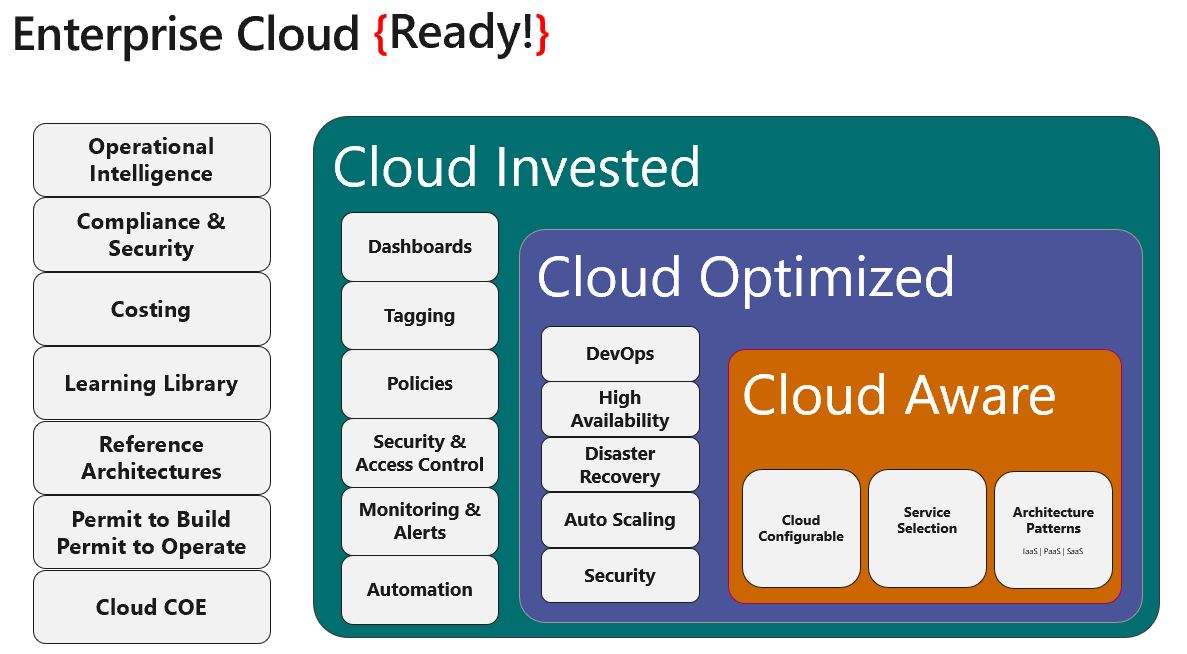 At this year's Microsoft
At this year's Microsoft